Merging Techniques
In Excel-based data analysis, merging data from multiple sources or sheets is a fundamental skill. It enables analysts to create comprehensive datasets, generate accurate reports, and uncover insights by combining information meaningfully. Merging in Excel often involves using functions and techniques to bring together related data from different tables based on a common field.
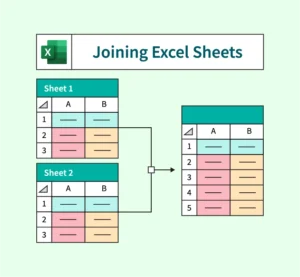
Why Merging Matters in Analysis
When working with real-world data, information is rarely stored in a single table. For example, customer data might be in one sheet, while order history is in another. Merging helps:
- Consolidate datasets for unified reporting.
- Enable deeper insights by joining related fields.
- Prepare data for pivot tables, dashboards, or advanced analytics.
Key Techniques for Merging in Excel
1. Using VLOOKUP or XLOOKUP
These functions help merge columns from another table based on a unique identifier.
- Use Case: Add customer names to a sales record using Customer ID.
- Strength: Works well when combining vertical datasets with a common key.
2. INDEX + MATCH Combination
An alternative to VLOOKUP with more flexibility in lookup direction.
- Use Case: Merge data when lookup column is not the first column.
- Strength: Can perform both vertical and horizontal lookups.
3. Power Query (Get & Transform)
Power Query is an advanced tool for merging large and complex datasets.
- Use Case: Combine monthly sales data from multiple sheets.
- Strength: Handles large data, multiple joins, filtering, and transformations.
4. Manual Copy-Paste with Alignment
Sometimes used for quick merges in small datasets.
- Use Case: Append rows from different sources with the same column structure.
- Risk: Prone to errors if not done carefully.
Types of Merges
- Vertical Merge (Appending): Stacking datasets with the same column headers (e.g., merging January, February sales).
- Horizontal Merge (Joining): Combining data side by side based on a common key (e.g., customer ID).
Best Practices
- Always check for duplicates and null values before merging.
- Ensure common fields (keys) are in the same format (e.g., no extra spaces or mismatched data types).
- Use conditional formatting to highlight mismatches or missing values after merge.
- For repeatable tasks, prefer Power Query for automation and consistency.
Real-Life Example
Imagine a company with separate sheets for customer profiles and transaction history. Using XLOOKUP, you can merge customer contact details into the transaction report to create a complete customer view. Or, with Power Query, merge all regional sales sheets into one master file for national reporting.