Data Protection & Validation in Excel
In data handling and analysis, accuracy, security, and consistency are crucial. Excel provides two powerful features to support this: Data Protection ensures the integrity of the file by restricting unauthorized changes, and Data Validation controls the type of data that can be entered into cells, helping prevent errors at the point of input.
What is Data Protection in Excel?
Data Protection refers to features that prevent accidental or unauthorized edits to certain parts of your spreadsheet. This is particularly useful when sharing data files or working in collaborative environments.
Key Concepts:
Worksheet Protection
- Allows you to lock cells and prevent changes to formulas or critical data.
- Go to Review → Protect Sheet, set a password, and specify what users can or cannot do (e.g., select locked/unlocked cells, format, insert/delete rows).
Workbook Protection
- Prevents structural changes like adding, moving, or deleting sheets.
- Access this through Review → Protect Workbook.
Cell Locking
- By default, all cells are locked but only take effect when sheet protection is enabled.
- Customize this via Format Cells → Protection tab.
File-level Protection
- You can also encrypt the entire file with a password from File → Info → Protect Workbook → Encrypt with Password.
What is Data Validation in Excel?
Data Validation restricts the kind of data that can be entered into a cell, helping maintain consistency and reduce input errors. It’s an essential part of data quality control.
Key Techniques:
Dropdown Lists
- Create predefined choices to select from.
- Go to Data → Data Validation → Allow: List and enter options (e.g., Yes, No, Pending).
Restricting Number Ranges
- Only allow numbers within a defined range (e.g., Age between 18 and 60).
- Choose Whole Number → between 18 and 60 or use custom formulas.
Date and Time Constraints
- Set allowable date ranges (e.g., dates not in the past or beyond today).
- Use Data Validation → Date → greater than =TODAY() for future dates only.
Custom Rules Using Formulas
- Example: Ensure email format using a formula like
=ISNUMBER(SEARCH("@",A1)).
Input Messages and Error Alerts
- Display helpful messages when users select a cell or enter invalid data.
- Custom error alerts can prevent incorrect input or warn users.
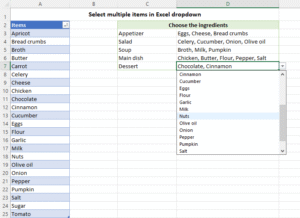
Best Practices
- Combine Data Validation with Conditional Formatting to visually alert users to invalid entries.
- Use Named Ranges in dropdowns to make validation scalable and dynamic.
- Always test validation rules before applying them across a large dataset.
- Protect sheets after applying validation to prevent others from editing or removing rules.