Removing Duplicates & Handling Nulls in Excel
Data cleaning is a fundamental step before any analysis, and two of the most common issues that affect data quality are duplicates and null (empty) values. Excel offers user-friendly tools to address both problems efficiently.
Removing Duplicates
Duplicates occur when identical records are repeated, which can skew analysis, inflate metrics, or lead to incorrect conclusions. Excel has a built-in feature to identify and remove duplicates from a dataset.
Steps to Remove Duplicates:
Select the Data Range
- Highlight the column or entire dataset where duplicates may exist.
Go to Data → Remove Duplicates
- A dialog box will appear asking which columns to check for duplicates.
- You can select one or multiple columns based on how you define “duplicate”.
Click OK
- Excel will remove the duplicate rows and display how many were removed and how many unique values remain.
Tips:
- Always keep a backup before removing duplicates.
- Use Conditional Formatting → Highlight Duplicate Values to visually spot duplicates first.
- For more control, use formulas like
=COUNTIF(range, cell)>1to identify duplicates.
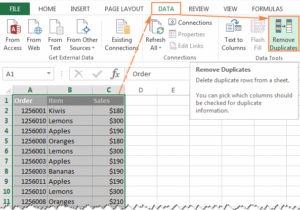
Handling Nulls (Blank or Missing Data)
Null values or blanks can interrupt calculations, distort results, and reduce the effectiveness of data analysis. There are several strategies for dealing with nulls depending on the context and type of data.
Identifying Nulls:
- Use Filter or Go To Special → Blanks to quickly highlight empty cells.
- Use formulas like
=ISBLANK(cell)or=IF(cell="", "Missing", cell)to identify and label blanks.
Ways to Handle Nulls:
Delete Rows with Nulls
- Suitable when the null value makes the entire record unusable.
- Use filters to isolate blanks and delete the rows manually or with Go To Special.
Replace with Default or Estimated Values
- Common in numeric datasets (e.g., replace blank sales with 0 or an average).
- Use
=IF(cell="", 0, cell)or paste special with constants.
Forward or Backward Fill
- Use the last known value to fill the blank (common in time series).
- Fill down with Ctrl + D or use
=IF(cell="", cell_above, cell)logic.
Use IF or IFERROR Logic in Formulas
- Example:
=IF(ISBLANK(A2), "Not Available", A2)to flag blanks meaningfully.
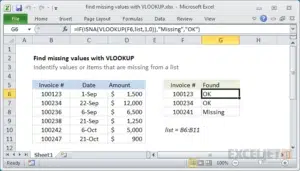
Best Practices
- Don’t delete data blindly. Always understand the reason behind duplicates or nulls.
- Log your cleaning steps, especially when working in teams or on critical data.
- Use Excel Tables to maintain structure and allow dynamic cleaning.
- Always audit changes by cross-checking row counts before and after cleaning.